Web Hosting User Guide - Email - Adding a New Email Account
This section will guide you how to start adding your email account as allocated within your hosting plan.

To access your online email control panel, key in
' http://mail.yourdomain.com ' , for example if the domain is hostsg.com , it will be ' http://mail.hostsg.com '

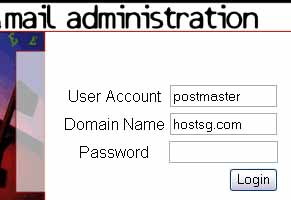
You will access a page as shown above. Leave postmaster intact, key in your domain name without the WWW, and password as given in the account activation email you received from HostSG

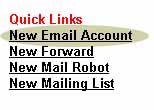
To start adding new email account, select ' New Email Account ' under Quick Links.

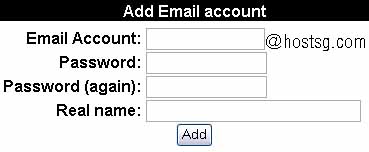
Simply add the email account name you want it to appear:
Email Account - sales@hostsg.com
Password - key in the password for this account
Password (again) - Key in exactly the same password to reconfirm
Real name - This is solely for your reference purpose in the control panel
Your email account will be added after you finish this procedure.
|
WE CAN HELP
Want to find out more about our hosting solution? |
 |
 Call us at : +65 6305 9999 Call us at : +65 6305 9999
 Email us Email us
|
|
Warning: include(sidebanner.htm): failed to open stream: No such file or directory in /home/hostsg/public_html/support/adding_new_email.php on line 138
Warning: include(sidebanner.htm): failed to open stream: No such file or directory in /home/hostsg/public_html/support/adding_new_email.php on line 138
Warning: include(): Failed opening 'sidebanner.htm' for inclusion (include_path='.:/opt/cpanel/ea-php73/root/usr/share/pear') in /home/hostsg/public_html/support/adding_new_email.php on line 138
|